Google Meet is a part of the online G Suite and works directly in your browser. You don't need to download it to work. However, you can download it to your mobile device, the app name is Meet.
You will need the latest version of any of these browsers: Chrome, Mozilla Firefox, Microsoft Edge, Apple Safari. We recommend Google Chrome.
No, all participants need is the code of the Meet call, or a URL Link to the video call itself.
Yes, the creator need to have a Google G Suite account for educators to make a video call.
Write to the G Suite administrator to prokop@pef.czu.cz, giving the name, surname and university e-mail. The account will be opened either immediately or very soon (within a few hours). G Suite accounts for educators have the form xxxxx@pef.czu.cz.
You may have forgotten your password, or your password may have expired. Write an e-mail to prokop@pef.czu.cz, administrator with the right to reset the account. After you set a new password, you will receive an email to sign in again.
Approval applies only to participants who only connect via the Meet or Meet link and are not invited to a video call. Therefore, the only solution is to invite participants to the Meet by Google calendar.
Click the preview window at the top right. This will place your presentation in the main Meet window.
There are many possibilities. The link can be placed in a bulk email message in the UIS or can be used course in LMS Moodle. In the course, the link can be placed in the forum that students subscribe directly as text to the current week or topic, as a study material, send mail to course participants or as calendar event. So, it's up to you.
Within LMS Moodle you share the selected video link just like any other link. In a give course turn on “edit mode”, select “add activity or study material”, on the bottom select “URL” and click on “Add”. Then in the field “Title” name the selected video appropriately. After that in the field “External URL” add in the link, that you received when you set up the sharing.